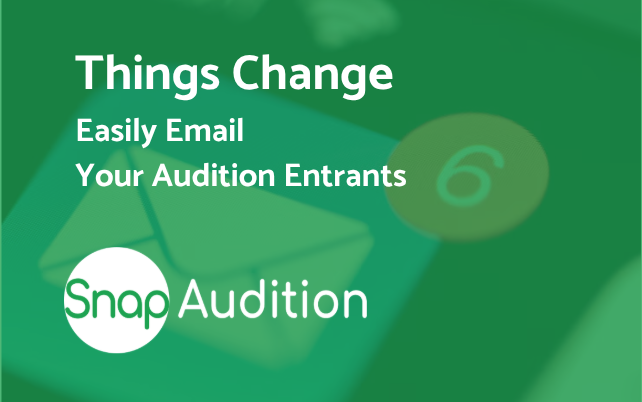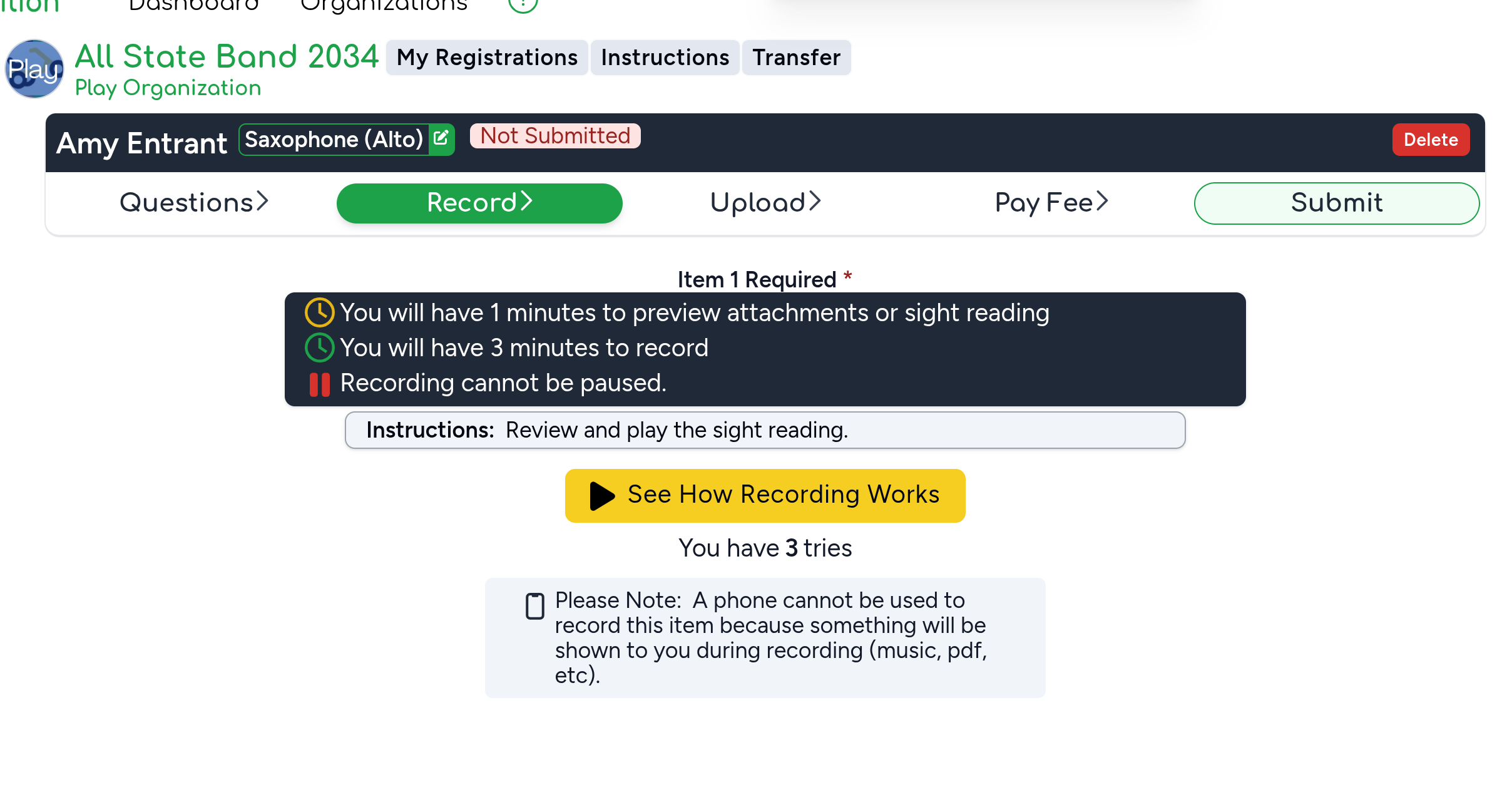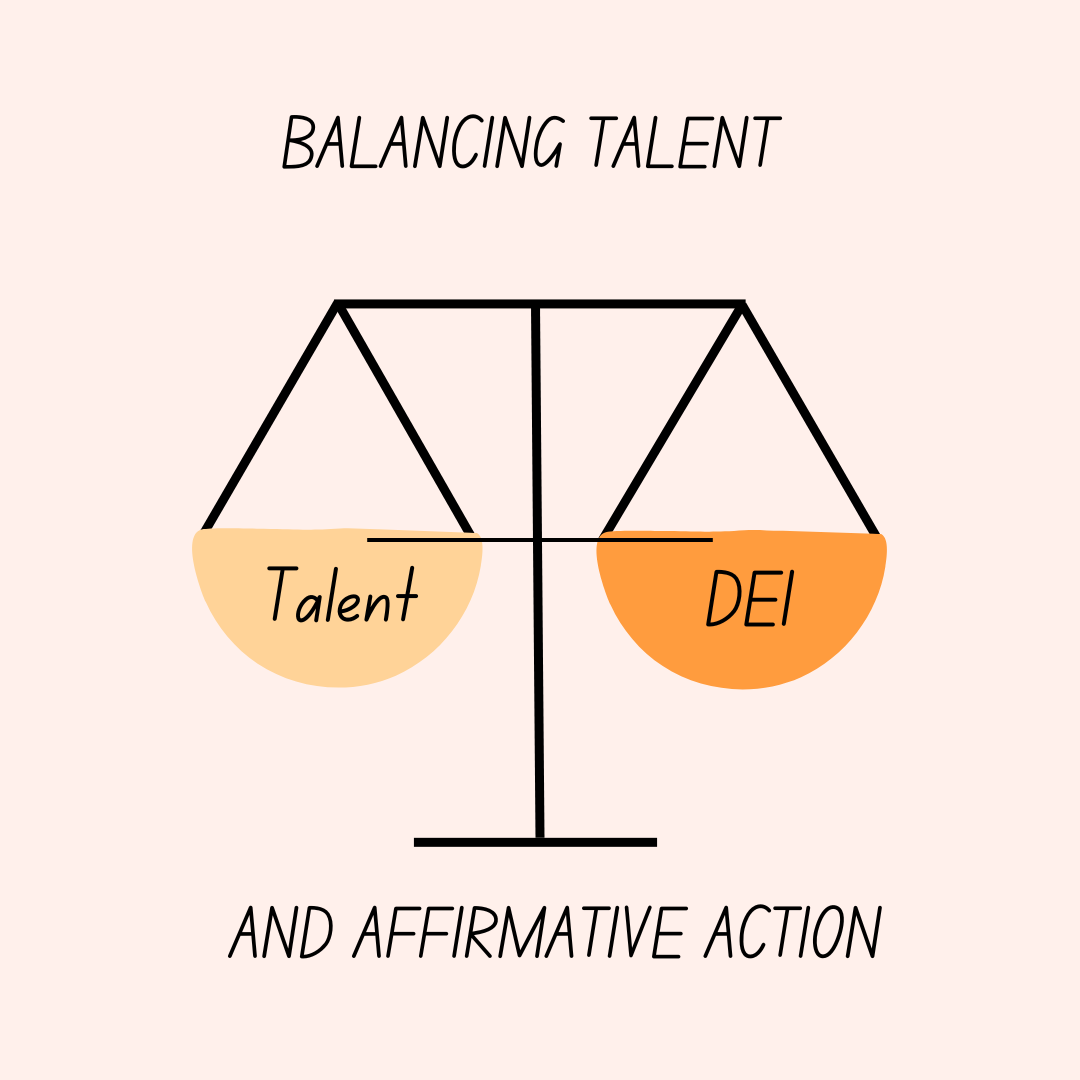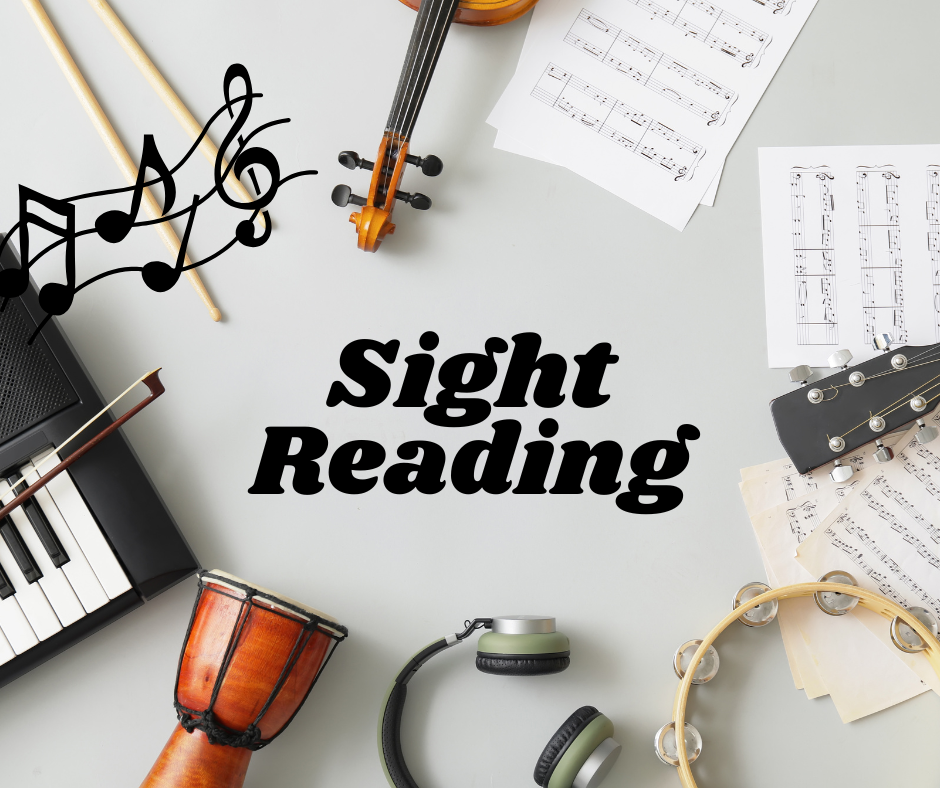Audition recording quality matters, but you probably don't have professional equipment on hand. How can you improve audio and video quality without breaking the bank?
These days, you can achieve high-end recordings with the phone, tablet, or computer you already have. Here's how you can combine what you likely already have with less than $100 investment to achieve great audio and video quality.
Video Quality
You don't need a special camera. To achieve higher-quality video on your phone (or iPad), you need not spend upwards of $700 anyway. Though computer cameras are worse than phone/tablet cameras, they work, too. The key is camera placement and lighting.
Lighting
The key is lots of light. Choose a room where you can produce enough light, either from windows or artificial sources (lamps). That said, since audio quality will be more important, avoid room with echoes. More on that below.
Turn on all the lights in the room, but make sure there are no brighter light sources in front of the camera (in the shot). For example, if there is a window with bright daylight behind the performers, close the blinds.
Camera Placement
Determine what will hold your phone/tablet/computer while it's recording. You need a way to mount the device so that the camera angle is parallel to the floor or slightly down. Figuring this out ahead of time will save you a lot of headaches.
If you have a tripod, something like this is cheap and easy.
Or grab something like this that can clamp onto things.

Follow the audition's instructions for camera placement. If there are no instructions, try to get all performers in the shot. If that's not possible, make sure the person auditioning can be clearly seen. In either case, the person auditioning should be at the front of the shot with most of their body and instrument viewable.
Microphones
The mic built into your device is not designed to record music, but that doesn't mean it can't produce a decent recording. My intention here is to address how to improve audio quality, and a better microphone is key.
First off, if you already have a good mic, don't assume it's right for the job. It's important to know:
- What "pattern" style of mic do you need? Pattern refers to the area and distance it will pick up.
- The mic's connection type. What is it designed to plug into (computer, phone, mixer).
The Mic's "Pattern"
If you only need to record one voice or instrument, a unidirectional (one) pattern mic would work, but it won't offer flexibility for other recordings. Stick with the recommendations below, or look for something with a "pattern" that can pick up a room.
What the Mic Plugs Into
If you Google "best microphones", most guides that pop up assume you have other equipment besides a computer or phone to plug the mic into. Professional mics use special XLR connections that plug into mixers or audio interfaces. What you need is a mic that will plug directly into your phone or computer.
Option one - a mic that connects to your computer (and maybe a phone, too).
Pick up a quality USB mic. The Blue Yeti USB Microphone is a great and affordable choice. You can use it with the Windows Camera app, Mac Quicktime, and any other basic recording software.
To use a regular USB (USB A connector) mic with your phone, you'll need an adapter.
For iPhone Lightning connectors, you could use this.
For the newest iPhones and Andriod, grab a USB A to USB C adapter.
Note: USB mics don't work out-of-the-box with digital audio workstation (e.g., Protools) software.
Option two - a mic that connects to your phone: Phones have superior cameras, but their built-in mics are designed for speaking. Most external phone mics are also designed for speaking (lavalier style, which clips on you). I recommend the RODE video mics:
RODE VideoMic Me-L For Apple Lightning Connections.

More Articles